The first step in downloading files and directories
Before you can start downloading files and directories to your computer, you need to install FileZilla. This easy-to-use software allows you to transfer files between your computer and a remote server effortlessly.
You can download files from your website to your computer using the FileZilla Client.
1. Open FileZilla FTP Client.
2. Enter your FTP host, username, and password. You can use your cPanel username and password as your FTP user and password. Then click on Quick Connect.
- Enter your domain name in the Host field, such as ftp.example.com or example.com.

3. On the right-hand side, inside the Filename box, select the files or directories you wish to download. You can press the CTRL key to choose multiple directories/files. Then right-click on the selection and press Download.
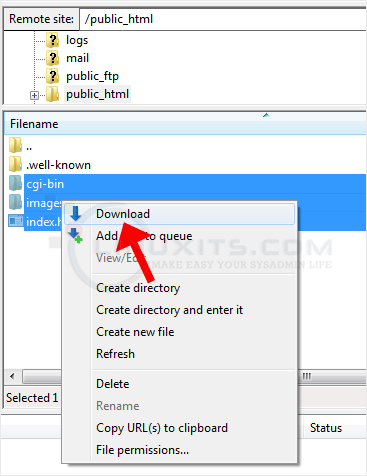
It can take a few minutes to download. You can watch the progress.
Downloading files and directories from your Linux system doesn't have to be a complicated process. By using FileZilla and following the tips and techniques outlined in this tutorial, you can simplify and streamline your file transfer workflow, saving time and effort in the process.


