Deleting a database in DirectAdmin doesn't have to be complicated or time-consuming. In this tutorial, we walk you through the process, providing clear and concise instructions to ensure a smooth and hassle-free experience.
You can remove your database from the DirectAdmin control panel. However, we recommend that you create a backup of it before removing it.
1. Log in to your DirectAdmin Account.
2. In the Account Manager section, click on MySQL Management or type MySQL Management in the navigation filter box. The option appears. Click on it. ![]()
3. From the list of databases, select the database of your choice. You can choose multiple databases. 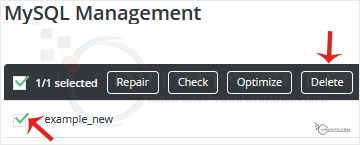
4. Click on Delete. Please do it again to confirm the removal of the database. 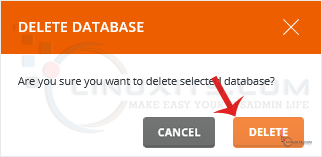
The selected database should have been deleted.
Deleting a database isn't just about clicking a delete button - there are security implications to consider as well. In this article, we'll share some expert tips on securely deleting databases in DirectAdmin, ensuring that sensitive data is completely erased and protecting your system from potential vulnerabilities.


