Deactivating and deleting a WordPress plugin can have different purposes. If you don't need a plugin anymore, then it's better to delete it than keep it active in your WordPress site. This way you can lower the RAM consumption of your website and also make space for new plugins that are installed on your website. But if you want to deactivate or remove a plugin from your WordPress site then there are certain steps and methods that you should follow before doing so.
You can deactivate and delete unused plugins from the WordPress dashboard.
1. Log in to the WordPress dashboard.
2. From the Dashboard menu, go to Plugins and click on Installed Plugins. 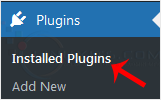
3. If you want to deactivate the Hello Dolly plugin, click on Deactivate, which appears below the plugin's name. 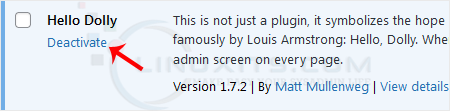
How to Delete a Plugin in WordPress?
Once the plugin is deactivated, the delete option will appear.
Click on Delete, displayed at the bottom of the deactivated plugin's name. Confirm with OK to remove it. 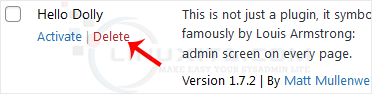
Managing your WordPress plugins effectively can save you time, improve site performance, and enhance security. From keeping them updated to choosing reliable ones, we share valuable tips and tricks for maintaining an efficient plugin ecosystem on your website.


