If you're looking to make better use of your cPanel email account, then a "user level email filter" is the solution. A user level email filter allows you to create different types of emails using a single item like an IP address or email address. Think of it as an advanced version of the built-in "mass mailer" you can use on your cPanel. It's useful for creating targeted emails for specific lists, users and even websites.
It is hard to stop spam email entirely but you can filter it, discard it, deliver it to the selected folder, etc.
How to Create a User Level Email Filter?
1. Log in to your cPanel account.
2. In the Email section, click on Email Filters.
![]()
3. Under Filters by Users, you can see all existing email accounts. Click on Manage Filters next to the appropriate one. 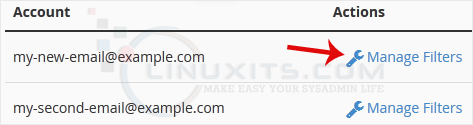
4. Click on Create a New Filter.
5. Enter a name for the filter in the Filter Name input box.
6. You can filter email with many options in the filter rules. If you want to deal with an email containing a word such as Lottery or other words, select Body in the first list box and select Contains in the second one.
7. From the Actions drop-down menu, select Discard Message. 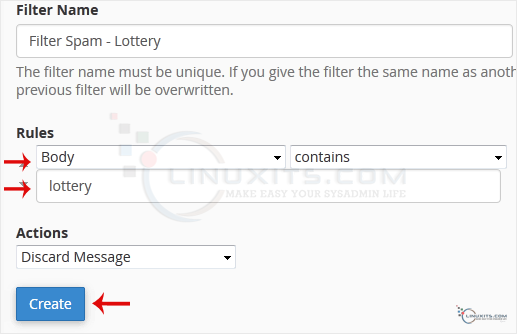
8. Now click on Create.
By following our comprehensive guide on creating a "User Level Email Filter" in cPanel, you'll gain valuable insights into optimizing your inbox management and improving overall productivity as a Linux System Administrator or Software Engineer.


