If you're looking for a new website, or want to get your existing one looking better and more professional, having a subdomain is something that is important for any website. But, it might be difficult to determine what the best subdomain name would be and how to add it.
Creating a subdomain in SiteWorx is so simple and easy that you'll wonder why we didn't think of it sooner!
If you run a website or even just a blog, but you already have the feeling that your internal page is too messy and lacks consistency? Don't worry — in this tutorial we will show you how to easily create additional subdomains within your SiteWorx account.
A subdomain is an additional part of your primary domain. For example, blog.example.com is a subdomain. Please, follow this tutorial to create a subdomain in SiteWorx.
1. Log in to your SiteWorx account.
2. In the Domains section, click on Subdomain. ![]()
3. Click on the Plus icon. ![]()
4. Enter your subdomain name, and choose the appropriate domain from the drop-down menu if there are multiple domains. Then click on Add. 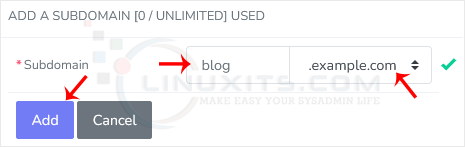
You should see a success message that the subdomain has been created.
Creating a subdomain in SiteWorx is a simple process that allows you to extend and organize your website's structure effectively. By following these steps, you'll be able to create a subdomain and take full advantage of the features and functionalities offered by LinuxITs. web hosting services.


