Creating a domain pointer is essential if you want to redirect traffic from one website to another without changing the URL. In this guide, we walk you through the process of creating a domain pointer in DirectAdmin, providing detailed instructions and screenshots to make it easy for even beginners to follow.
You can use your additional domain and point it to the root of your primary site. If your primary domain is example.com and you pointed example.net to it, the browser will display the contents of example.com.
1. Log in to your DirectAdmin Account.
2. In the Account Manager section, click on Domain Pointers or type Pointers in the navigation filter box, and the option will appear. Click on it. ![]()
3. Click on Create Domain Pointer. You will find it on the top right. 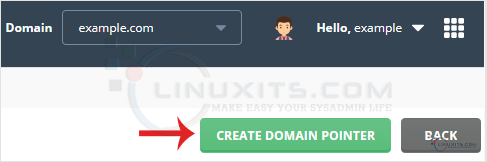
4. Under Source Domain, please enter your domain pointer name.
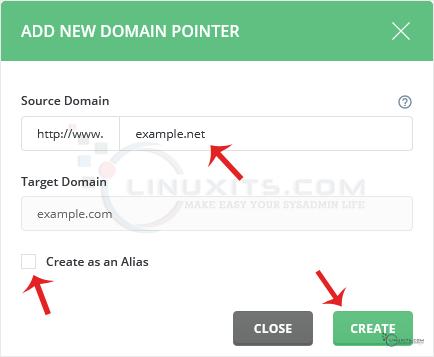
5. Unmark Create as an Alias and click on Create.
The domain pointer will not work if it points to the same nameservers as your primary nameservers.
Domain pointers offer countless possibilities for enhancing your online presence. In this final section of our guide, we will provide expert tips on how to leverage the power of domain pointers effectively. From optimizing SEO strategies to creating targeted landing pages for different domains, these tips will help you make the most out of your domain aliases.


