Step-by-step guide to creating a directory in Plesk File Manager
Plesk File Manager is a powerful tool that allows you to manage your website files with ease. In this tutorial, we will walk you through the process of creating a new directory in Plesk File Manager, helping you organize your files efficiently.
How to Create a Directory in Plesk File Manager
1. Log in to your Plesk account.
2. Click on Files from the Sidebar Menu.
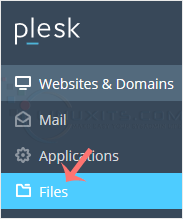
3. Click on the appropriate domain in case of multiple domains.
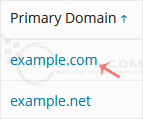
4. Under File Manager, click on the httpdocs directory or any other directory where you want to create the directory.
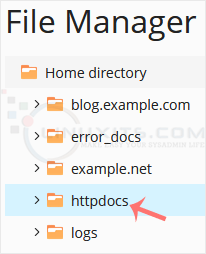
5. Click on the +plus icon and choose Create Directory.

6. Enter a directory name, such as my-directory in the input box. Then confirm with OK.
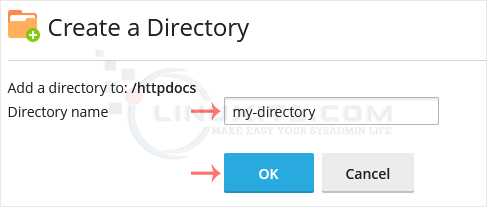
How to Create a New File in Plesk File Manager
1. Click on the +plus icon and choose Create File.
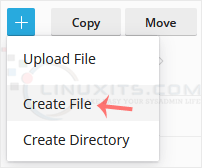
2. Enter the file name, such as home.html, in the input box. Then confirm with OK.
Mastering Plesk File Manager for Efficient Directory and File Management
By following the steps and guidance provided in this comprehensive guide, you'll become proficient in creating directories and files in Plesk File Manager. With this knowledge, you'll be able to organize your data effectively, enhance security measures, troubleshoot issues, and optimize your workflow for maximum efficiency.


