Step-by-step guide to configuring FTP backup in Plesk - Securing your data with just a few clicks
Our detailed tutorial will walk you through the process of setting up an FTP backup in Plesk. From configuring the backup settings to scheduling automatic backups, we provide clear instructions to ensure a seamless and hassle-free experience.
1. Log in to your Plesk account.
2. Go to Websites & Domains > Click on the Pull icon >> Choose Backup & Restore.
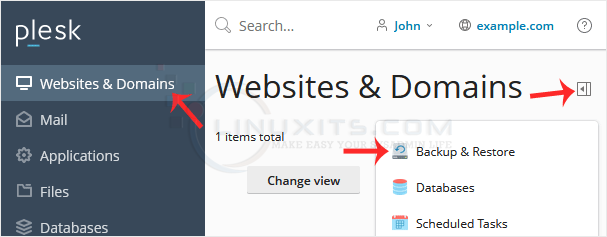
3. Click on Remote Storage Settings.
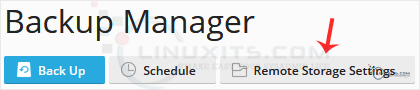
4. Click on FTP(S).
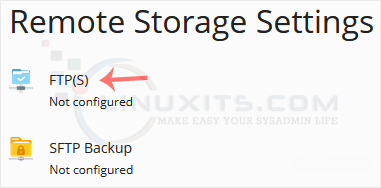
5. Fill in the following details:
- Make sure that Use FTP(S) storage is marked as enabled.
- FTP server hostname or IP: Enter your FTP domain name or IP address.
- Directory for backup files storage: Enter the path where your backup file will be stored, such as /backup.
- FTP Username: Enter your FTP username.
- FTP Password: Enter your FTP Password.
- Use passive mode: We recommend that you either enable it or leave it as it is.
- Use FTPS: You can checkmark it if your FTP server supports a TLS/Encryption.
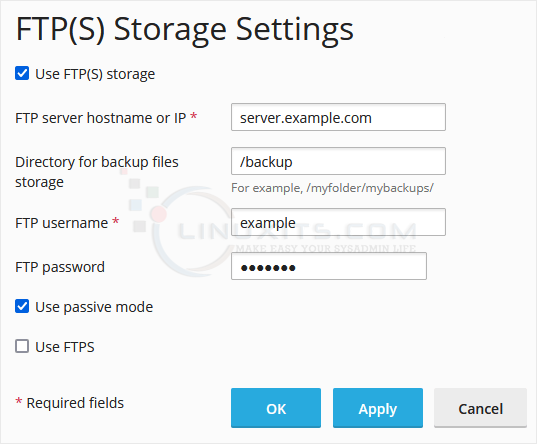
6. Click Apply.
If it displays a success message, it means you have successfully configured an FTP(S) backup in your Plesk. You can now take a backup to the remote backup server.
In conclusion, configuring an FTP backup in Plesk is a crucial step in protecting your website or online business. With our comprehensive guide, you'll be able to set up and manage backups effortlessly, ensuring the reliability and security of your valuable data.


