Using the Mail app to check and fetch emails
The Mail app is a built-in application on Apple/iOS devices that allows you to access and manage your emails. Learn how to navigate the Mail app, check for new messages, and fetch emails from different accounts all in one place.
You can set your email for automatic syncing. However, should you want to check for new emails manually, you must go through this tutorial. Before checking for new email, you must make sure that you have already added your email account on your device. Otherwise, examine our tutorial on How to add an email account on iPhone/iOS.
1. Open the main screen of your Apple Mobile and click on the Mail icon.
![]()
2. Under Mailboxes, tap on your email account. 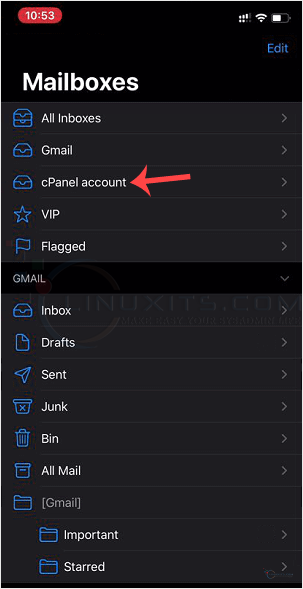
3. If it automatically starts syncing, you will need to wait for a few seconds. Otherwise, tap and hold on screen from the top of the inbox, pull down, and then release. It will start checking for new emails. 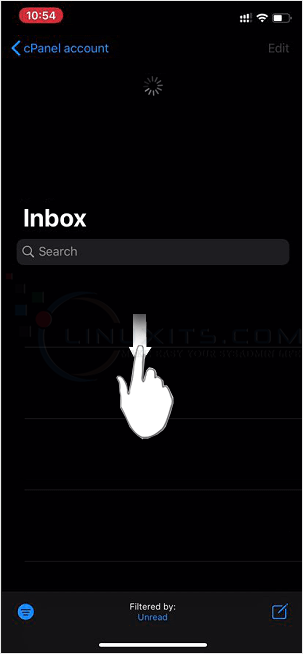
4. Congratulations. You learned how to check emails manually. If you receive a new email, it will display on the screen. If you don't have new email messages, you will see an empty box. 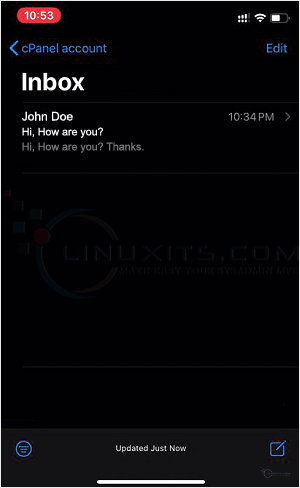
Note: If you want to automatically sync messages every 15 to 30 minutes or do it manually yourself, we suggest that you go through our Automatically sync/fetch email tutorial.
By following these comprehensive guidelines, checking or fetching emails on your Apple device will become a seamless part of your daily routine. Stay connected and organized while harnessing the power of technology for efficient communication.


