Checking VPS status: Step-by-step instructions. Checking the status of your VPS is crucial for ensuring its optimal performance. We'll guide you through the process of accessing Virtualizor's control panel and locating the VPS status section. With just a few clicks, you'll be able to determine whether your VPS is online or offline.
Do you want to check your Virtualizor VPS status and determine whether the VPS is offline or online? You can examine the client area or the Virtualizor Control Panel.
1. Log in to your Virtualizor Control Panel.
2. From the left side panel, click on List VPS.
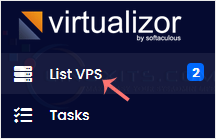
3. Under the refresh icon, you can see a green or red circle in front of each VPS. If it displays a green circle, it means that your VPS is online.
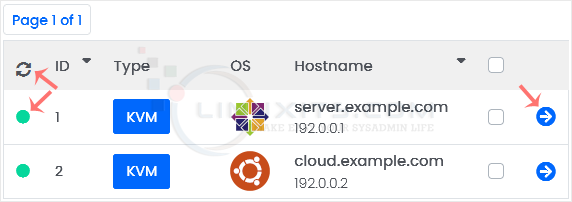
You can click the Refresh icon to refresh your VPS status.
In conclusion, understanding how to check the status of your VPS in Virtualizor is essential for maintaining a smoothly running online presence. By following our step-by-step guide and leveraging advanced monitoring features, you'll be well-equipped to keep your VPS online and optimize its performance. And with LinuxITs as your IT support partner, you'll have peace of mind knowing that experts are just a call away to assist you whenever needed.


