How to check your VPS RAM usage with just a few clicks
RAM (Random Access Memory) plays a crucial role in the performance of your server. We'll guide you through the simple steps to check your VPS's RAM usage using user-friendly tools that provide real-time data, allowing you to optimize resource allocation and identify potential issues
You can check VPS specifications such as RAM, disk space, virtualization, IP Address, etc., from the Virtualizor Control Panel.
1. Log in to your Virtualizor Control Panel.
2. From the left side panel, click on List VPS.
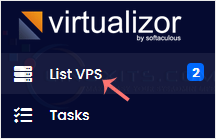
3. Under Type, you can find which virtualization technology is used by your VPS.
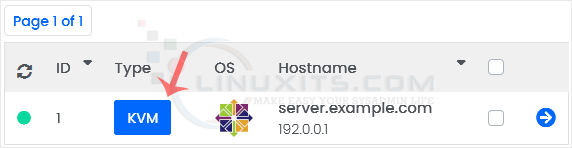
4. If you have multiple VPSs, select the appropriate one.

5. Under VPS Information, you can find the VPS IP, hostname, disk usage, bandwidth, and other details.
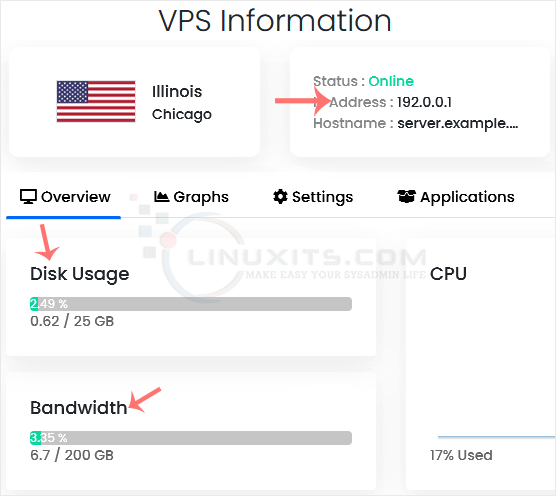
By following these guidelines, LinuxITs aims to empower Linux system administrators and software engineers with valuable knowledge to improve their skills and successfully manage their virtual environments.


