Step-by-step guide to checking server time via WHM Root
Managing server time is crucial in maintaining smooth functioning of your website or online business. In this article, we provide a detailed walkthrough on how to check and change server time using the WHM Root interface. Follow these simple steps to ensure your server is synced with the correct time.
If you want to change the server time, you can easily do it from WHM Host Manager.
1. Log in to your WHM Root Account.
2. Go to Server Configuration >> Server Time or type Server Time in the menu filter box. The option will appear. Click on it. 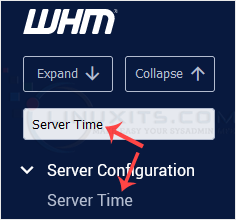
3. You can check the already configured time under Current Time. Click on Sync Time with Time Server to sync if the time is incorrect.
4. To change the time zone, select your preferred continent/city from the drop-down menu and click on Change TimeZone. 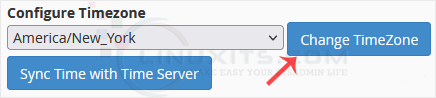
If you discover that your server time is incorrect, don't worry! This listicle item provides a detailed guide on how to change the server time using WHM Root. With easy-to-follow instructions and screenshots, you'll be able to update your server's time settings quickly and efficiently.


