Setting up Mozilla Thunderbird - The first step to checking for new email
Before you can start checking for new email in Mozilla Thunderbird, you'll need to set up your account. This tutorial will guide you through the process of adding your email account to Thunderbird and configuring the necessary settings.
Thunderbird is an email client software. You can work with it in the following way.
1. Open Mozilla Thunderbird.![]()
2. In the left panel, you can see a list of your email accounts. Double-click on Inbox or if it is hidden, click on your email. It will expand to show the inbox, the trash list, etc. 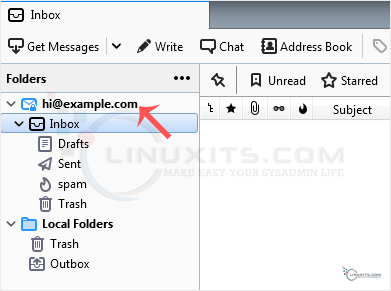
Another option is to right-click on the email address and choose "Get Messages".
Thunderbird also automatically checks email every 5 to 10 minutes. It also does that automatically whenever you open the program.
By regularly checking for new email and utilizing the various features and tools provided by Mozilla Thunderbird, you can stay organized and efficient in managing your email correspondence. Whether you're a busy professional or just someone looking to streamline their communication process, implementing these tips will help you make the most out of this powerful email client.


