Step-by-Step Guide: Changing Your Email Password in SiteWorx
Changing your email password is a simple but important step in maintaining the security of your online accounts. In this step-by-step guide, we'll walk you through the process of changing your email password in SiteWorx, ensuring that your sensitive information remains protected.
You can change your email password in SiteWorx through the following steps:
1. Log in to your SiteWorx account.
2. In the Email section, click on Mailboxes. ![]()
3. Click on the Pencil icon showing next to the email account. 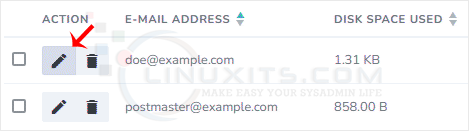
4. Enter the new password or click on Magic Wand to generate one. 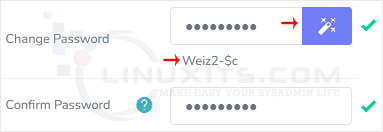
5. Click on Save.
You should see a success message.
Remember, Changing your email password secure is crucial in today's digital age. Don't delay in taking the necessary steps to protect yourself and your sensitive information.


