Step-by-step guide to changing the VPS OS root/admin password in SolusVM
Changing the root/admin password of your VPS is essential for maintaining security and control over your virtual private server. In this comprehensive tutorial, we'll walk you through the process using SolusVM, a popular virtualization management platform.
You can change the root/admin password of your VPS Operating System using SolusVM.
1. Log in to your SolusVM Control Panel.
2. If you have multiple VPSs, select the appropriate one. 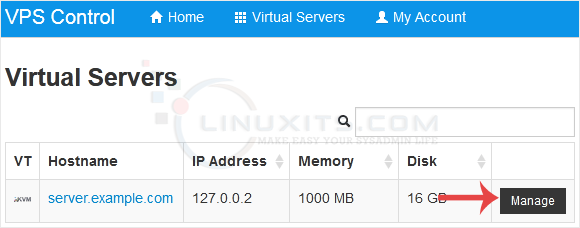
3. Scroll down. Under the Root/Admin Password tab, if it shows the password field, enter your password and click on Change. 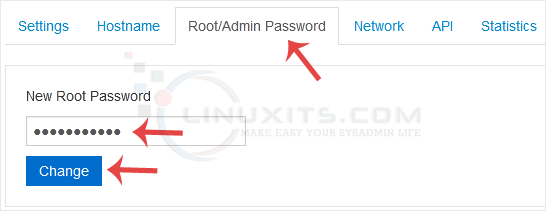
4. Click Yes to confirm. 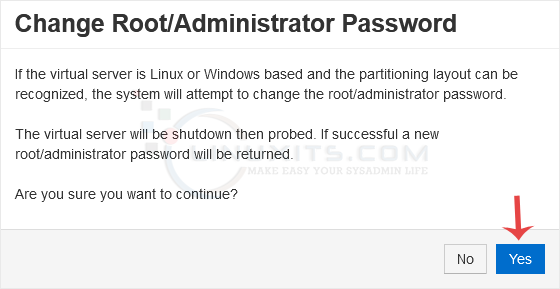
5. It may take a few moments for the password to change, after which a success message will display. Copy the password to Notepad. 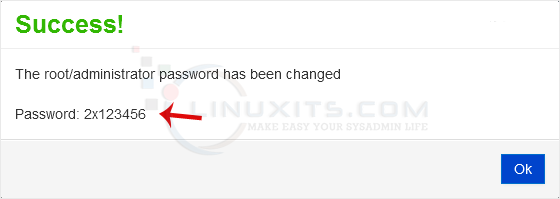
Changing a strong and secure VPS OS root/admin password is vital in protecting your system from unauthorized access. In this article, we share expert tips and guidelines on how to create a robust password that is resistant to brute-force attacks while remaining memorable for you as the administrator.


