Step-by-step guide to changing your email signature on Apple or iOS
Changing your email signature on an Apple or iOS device is simple and can be done in just a few quick steps. Follow our easy-to-understand guide that walks you through the process, ensuring you have a unique and professional signature that sets you apart.
If you send an email via iOS, a signature will be automatically added in your reply, such as Sent from my iPhone. But do you know that you can customize this signature as well?
1. Open the main screen of your Apple Mobile and click on the Settings icon.

2. Scroll down and tap on Mail.
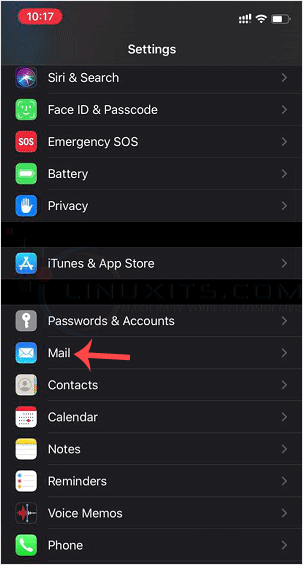
3. Now tap on Signature. 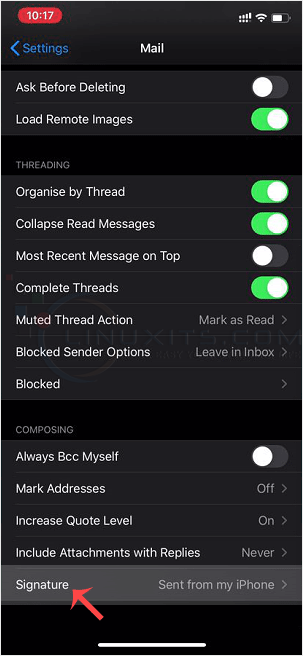
4. Customize your signature. 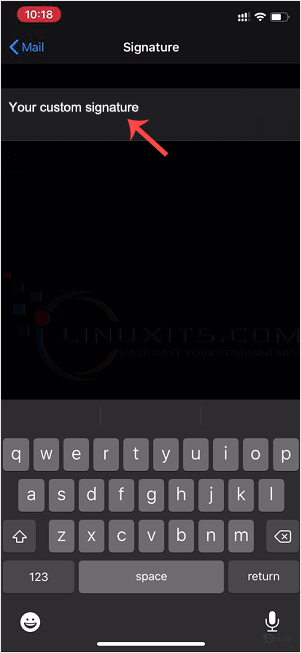
After changing it, your iOS will send your customized signature instead of the default signature.
While changing your email signature is certainly important, we take it one step further by revealing some lesser-known features of Apple's Mail app that can enhance your overall emailing experience. Unleash the full potential of this powerful tool with our expert tips and tricks.


