Step-by-step guide to accessing the CloudLinux Selector in DirectAdmin
Changing the PHP version in DirectAdmin can seem like a daunting task, but with the help of CloudLinux Selector, it becomes a breeze. This article provides a detailed walkthrough on how to access the CloudLinux Selector in your DirectAdmin panel and change the PHP version effortlessly.
You can use CloudLinux's Select PHP Version to change your website's PHP Version in DirectAdmin. CloudLinux provides various PHP Versions to choose from.
1. Log in to your DirectAdmin account.
2. In the Extra Features section, click on Select PHP version or type Select PHP in the navigation filter box. The option will appear. Click on it.
![]()
3. To the right side of the Current PHP version, click on the drop-down menu and choose the version you want to use.
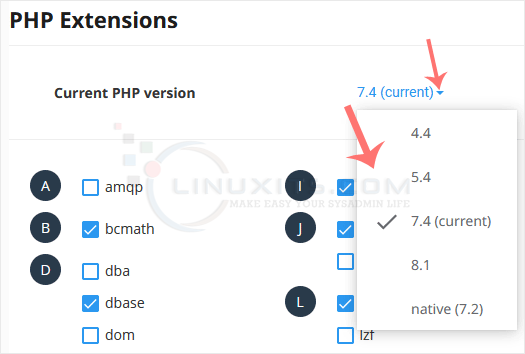
4. Click Set as current.
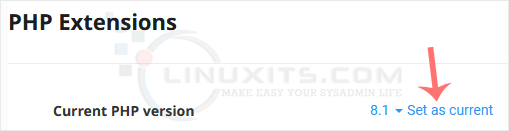
Changing the PHP version via CloudLinux Selector in DirectAdmin is a straightforward process that can greatly impact the performance and security of your server environment. By following our step-by-step guide and implementing best practices, you can ensure a seamless transition and reap the benefits of using the latest PHP versions.


