Step-by-Step Guide: Changing the PHP Version using CloudLinux Selector in cPanel
Changing the PHP version on your server can seem like a daunting task, but with the CloudLinux Selector in cPanel, it's a breeze. In this step-by-step guide, we'll walk you through the process of changing the PHP version to ensure your website is running smoothly and securely. n use CloudLinux's Select PHP Version to change your website's PHP Version. CloudLinux provides various PHP Versions to choose from.
1. Log in to your cPanel account.
2. In the Software section, click on Select PHP Version.
![]()
3. To the right side of the Current PHP version, click on the drop-down menu and choose the version you want to use.
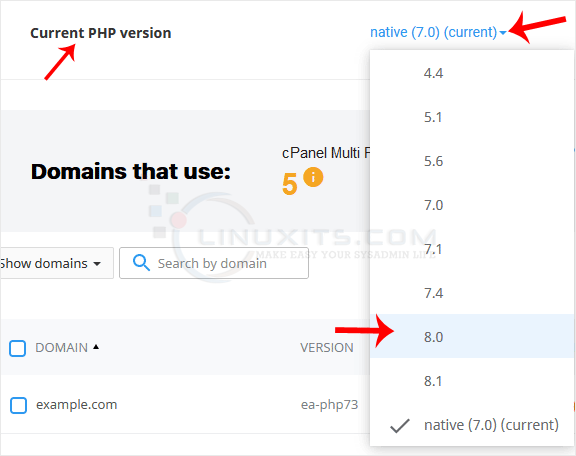
4. Click Set as current.
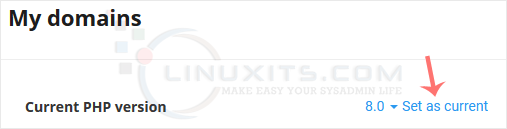
By leveraging the features of CloudLinux Selector within cPanel, you can easily change and manage PHP versions for your website. Follow our guide and take advantage of this powerful tool to optimize your website's performance and stay ahead in the digital landscape.


