Step-by-Step Guide: Changing PHP Versions in cPanel
Changing the PHP version on your domain is easier than you think. We will walk you through each step, from accessing cPanel to locating the PHP Version Manager tool and selecting the desired PHP version for your website. With our simple instructions, you'll be able to switch between different versions with confidence and ease.
Some software requires a different version of PHP. You can switch the PHP versions using cPanel.
1. Log in to your cPanel account.
2. In the Software section, click on MultiPHP Manager. ![]()
3. Scroll down to the bottom of the page. Select your domain from the left side of the screen. You can view the PHP Version from the drop-down menu on the right. Please, select the appropriate PHP version from it and click on Apply. 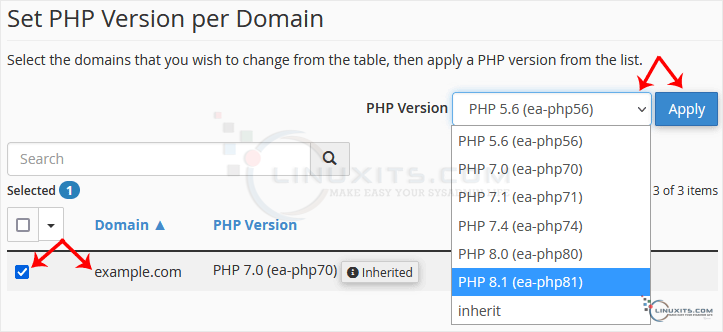
Changing the PHP version to your selected version takes a few seconds.
By following these steps and implementing our expert advice, you'll be able to change the PHP version on your domain with ease and ensure that your website is running at its best.


