Step-by-step guide: Changing your Virtualizor account password for enhanced security
In this easy-to-follow guide, we walk you through the process of changing your Virtualizor account password to ensure maximum security for your IT infrastructure. Follow the steps provided to update and strengthen your password today
If you can access your Virtualizor VPS control panel, you can easily change your Virtualizor password. We recommend you to change the password frequently and use a strong one.
1. Log in to your Virtualizor Control Panel.
2. From the top right-hand side, click on Username and navigate to My Profile.
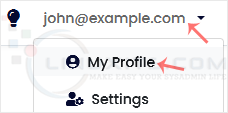
3. Click on the Account Password tab. Enter your new password and then click on Change Password .
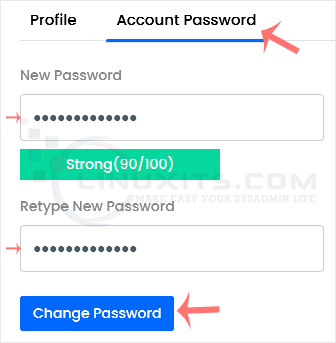
Remember, regularly updating your Virtualizor account password is a proactive step towards safeguarding your data and maintaining optimal IT security. Follow our guide and best practices to ensure a smooth and secure password change process..


