Step-by-step guide - Changing your FTP account password made easy
Changing the password of your FTP account in cPanel is a crucial step in maintaining the security of your website. In this step-by-step guide, we walk you through the process, ensuring that even those with little technical knowledge can complete it successfully.
To change the main root FTP account, you have to change the password of your cPanel account. However, if you need to change the password of a specific FTP account, follow this instruction.
1. Log in to your cPanel account.
2. In the Files section, click on FTP Accounts.
![]()
3. Under the list of FTP accounts, click on Change Password and enter a new password. Alternatively, use the password generator to generate one. 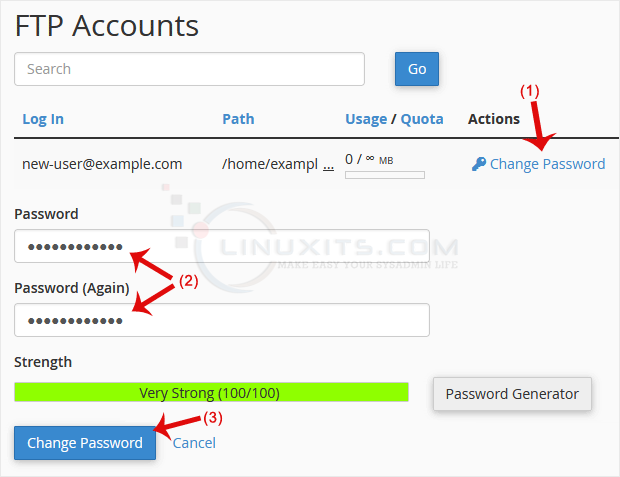
4. Click on Change Password.
Now you can access FTP with your new password.
By following our step-by-step guide on how to change the password of the FTP account in cPanel, you can unleash the full potential of file transfer and management for your website or online project. Take control of your files and enjoy seamless access from anywhere in the world with this powerful tool.


