Access the Plesk Control Panel - Step-by-step guide
To change the password of your Plesk account, the first step is to access the Plesk Control Panel. This article provides an easy-to-follow guide on how to navigate to the control panel and log in.
Follow these steps to change your Plesk account password.
1. Log in to your Plesk account.
2. Click on Account from the Sidebar Menu.
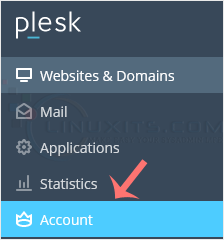
3. Click on My Profile.
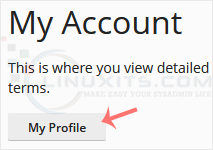
4. In the password field, enter your password or click Generate to generate one.
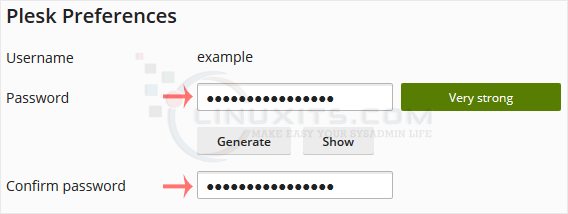
5. Click OK.
Your password will be updated. You can now log in with the new password.
Remember to keep your new password confidential and avoid using easily guessable information such as birthdays or simple words. Regularly changing passwords is also recommended for enhanced security measures.


