Step-by-step guide to changing the network card in SolusVM
Changing the network card in SolusVM may seem daunting at first, but with our comprehensive guide, you'll be able to navigate through the process seamlessly. We provide detailed instructions and illustrations to ensure a smooth transition to your desired network card type.
You can change your network card from the SolusVM control panel.
1. Log in to your SolusVM Control Panel.
2. If you have multiple VPSs, select the appropriate one. 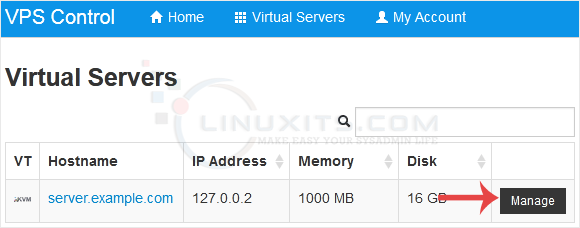
3. Scroll down. Under the Settings tab, you can find the Network Card option. Select the appropriate network card from the drop-down menu. 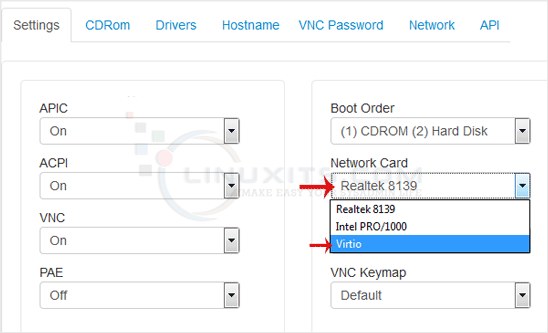
4. Reboot your VPS so that the changes can take effect.
Once you've successfully changed your network card type in SolusVM, it's essential to optimize its performance for maximum efficiency. In this article, we share best practices for each network card type – Virtio, Intel PRO, and Realtek – to help you achieve superior network performance and enhance your overall virtualization experience.


