Step-by-step guide to changing the login theme
Not sure how to change the login theme? Don't worry! Our experts at LinuxITs have put together a comprehensive step-by-step guide that will walk you through the process. Follow our instructions and give your cPanel, WHM, and Webmail login pages a unique and professional touch.
You can change the default login theme for users, which displays when they log in to cPanel, WHM, and WebMail.
1. Log in to your WHM Root Account.
2. Go to Server Configuration >> Tweak Settings or type Tweak in the menu filter box. The option will appear. Click on it. 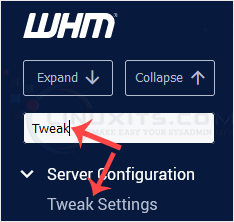
3. Under Tweak Settings, click on the Display tab. Find the Default Login Theme option and select the theme of your choice. 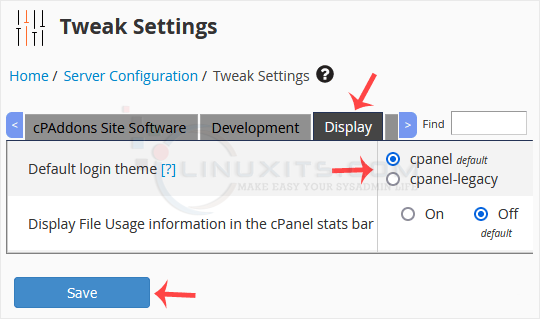
4. Scroll down to the end of the page and click on Save.
The new login theme will be applied successfully. You can verify it by visiting your cPanel, WHM, or Webmail login page.
By following our guide, you can easily transform the login experience for your cPanel, WHM, and Webmail users, enhance your brand image, and create a more secure environment for everyone accessing your IT support platform.


