Step-by-step guide: Changing the language of your cPanel account
If you're an international CEO looking to navigate your cPanel account in a language other than English, we've got you covered. In this step-by-step guide, we'll walk you through the process of changing the language settings to suit your preferences and make managing your IT support easier.
cPanel supports many languages. If you want to change your cPanel language to a native one, you should follow this tutorial.
1. Log in to your cPanel account.
2. In the Preferences section, click on Change Language. ![]()
3. Select the appropriate language from the drop-down menu and click on Change. 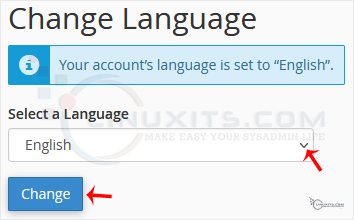
The language in your cPanel has been successfully changed.
Changing the language of your cPanel account opens up new possibilities for customization and optimization. Discover expert tips and tricks on how to make the most out of this feature by tailoring it to suit your specific needs as a CEO or Linux system administrator.


