Step-by-step guide: Changing the email account disk quota in DirectAdmin
Follow this detailed guide to learn how to change the email account disk quota in DirectAdmin. These step-by-step instructions will help you efficiently manage your storage space, ensuring that your emails continue to flow seamlessly.
If your email disk quota has been reached and you want to increase or modify it, you can do so in DirectAdmin.
1. Log in to your DirectAdmin Account.
2. In the E-mail Manager section, click on E-mail Accounts or type E-mail Accounts in the navigation filter box, and the option will appear. Click on it. ![]()
3. Under the Email Account list, the email address appears with a plus icon on the right side. 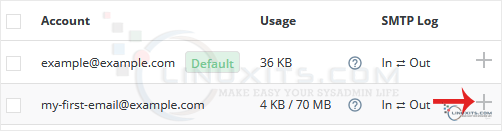
4. Click the Plus icon and choose Change Limits. 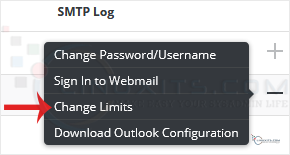
5. Modify the E-mail Quota field as per your requirement. If you have the unlimited option available, choose it instead. 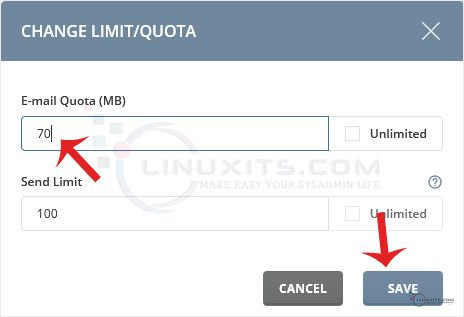
6. Click on Save.
Your email quota limit will be modified.
Changing the email account disk's quota is just one aspect of managing your emails efficiently. To ensure optimal performance and prevent any potential issues down the line, it is crucial to follow best practices. We'll share some expert tips on organizing your mailbox, regularly cleaning up unwanted emails, and implementing effective spam filters.


