Step-by-step guide to changing the challenge passage time in cPanel
If you're a CEO who uses Cloudflare for your domain, it's important to know how to customize the challenge passage time to optimize your website's performance and security. In this tutorial, we'll walk you through the process of changing the challenge passage time in cPanel, ensuring that you have full control over your website's access.
Cloudflare protected websites display captcha to visitors to prevent bad bots and malicious activity. You can specify the allowed time for visitors who complete the page challenge.
However, you should pay attention that, if the visitor's IP reputation is bad, but he is genuine, he can get annoyed by frequently filling captcha.
1. Log in to your cPanel account.
2. In the Software section, click on Cloudflare.
![]()
3. Click on Sign in Here to access your Cloudflare account.

4. Click on Settings in the menu.
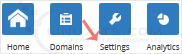
5. In front of Challenge Passage, you can see the drop-down menu. Choose the appropriate time from the drop-down menu, and your settings will be automatically saved.
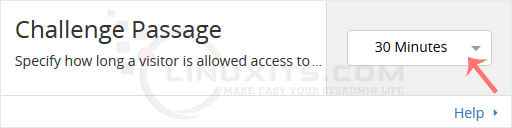
By following our comprehensive guide, you'll be able to confidently change the challenge passage time of your Cloudflare domain in cPanel, optimizing your website's security and performance for a seamless user experience.


