SiteWorx has a great feature that allows you to change your FTP password. This can be very useful when one of your employees forgets their password and needs help accessing their files. An employee may need to read through an Excel spreadsheet, for example. There are other reasons why one might need to change their FTP password—contact HR, etc.—but here I'll explain how to do it in SiteWorx.
To change the main root FTP account, you must change your SiteWorx account's password. However, if you need to change the password of a specific FTP account, follow this instruction.
1. Log in to your SiteWorx account.
2. In the FTP section, click on Accounts. ![]()
3. Click on the Pencil icon next to the FTP account. 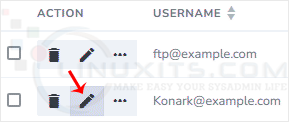
4. Enter the new password or click on Magic Wand to generate one. 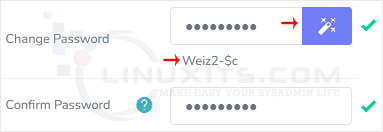
5. Click on Save.
Now, you can access the FTP user account with your new password.
In addition to changing your FTP password, there are other security measures you can take to bolster the protection of your Linux system. We'll provide recommendations and suggestions for further securing your server and preventing unauthorized access.


