Step-by-step guide to changing your FTP account password in Plesk
Changing your FTP account password is an important step in ensuring the security of your website and protecting sensitive information. In this guide, we walk you through the process of updating your password in Plesk, a popular web hosting control panel.
To change the main root FTP account, you have to change the password of your Plesk account. However, if you need to change the password of a specific FTP account, follow this instruction.
1. Log in to your Plesk account.
2. Click on Websites & Domains from the Sidebar Menu.
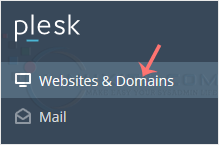
3. Under the list of Domain names, click on the appropriate domain name.
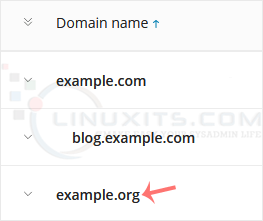
4. Under Files & Databases, click on FTP Access.
![]()
5. Click on the appropriate FTP account.
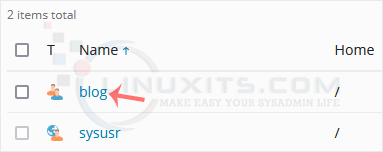
6. In the Password field, enter your new password or click on Generate to generate one. Click Show to copy the password.
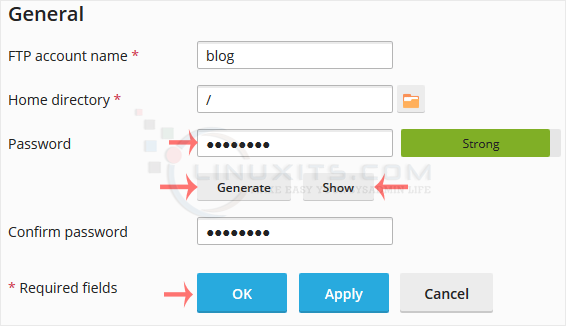
7. Confirm with OK.
limited resources within your organization. Discover the benefits of partnering with an experienced IT support provider like LinuxITs who can take care of all your password management needs and ensure the highest level of security for your business.


