Step-by-step guide to changing your email account password in DirectAdmin
Changing your email account password is an important step in maintaining the security of your online communications. In this tutorial, we will walk you through the process of changing your email account's password in DirectAdmin, ensuring that only authorized individuals have access to your sensitive information.
You can change your email password in DirectAdmin through the following steps:
1. Log in to your DirectAdmin Account.
2. In the E-mail Manager section, click on E-mail Accounts or type E-mail Accounts in the navigation filter box, and the option will appear. Click on it. ![]()
3. Under the Email Account list, the email address appears with a plus icon on the right side. 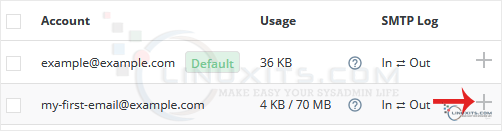
4. Click on the Plus icon and choose Change Password/Username. 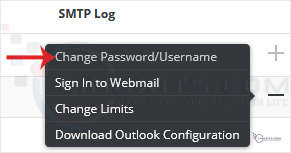
5. In the Password field, enter a new password or click on the Generate Random Password icon to generate one. 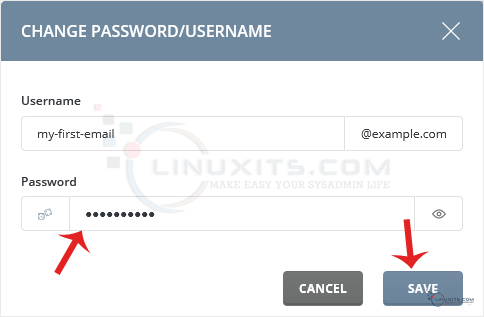
6. Click on Save.
Your password will show in the popup box. Copy it to a safe place.
Changing your email account password is a simple task, but it's important to avoid common mistakes that can compromise the security of your account. We highlight some of these mistakes and provide practical tips on how to ensure a smooth and secure password change process in DirectAdmin.


