Changing your email account's password
Now that you've accessed the email accounts section in cPanel, it's time to learn how to change your email account's password. We'll guide you through each step of the process, making it simple and straightforward so that even beginners can easily follow along.
You can change your email account's password through the following steps:
1. Log in to your cPanel account.
2. In the Email section, click on Email Accounts. ![]()
3. Scroll down to the Account @ domain section. You should see the email account listed there.
4. If your email address is [email protected], you should see a Manage option on the right side of your email address. Click on Manage.

5. In the New Password field, enter your new password or use a password generator. 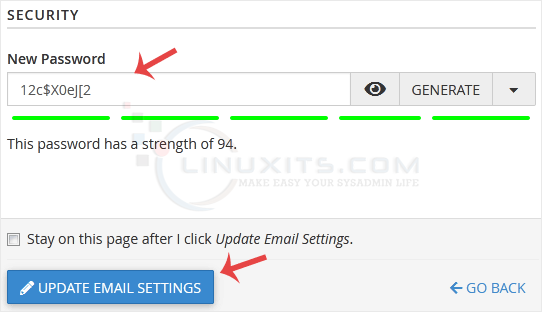
6. Scroll down to the end of the page and click on Update Email Settings.
Congratulations, your email password has been successfully changed. Now you can access your email using your new password!
As technology continues to evolve, traditional password-based authentication methods may not be sufficient in the long run. We take a glimpse into the future of password security and discuss emerging alternatives such as biometric authentication and two-factor authentication, which offer heightened levels of protection for your email accounts.


