Step-by-step guide to changing your database password in DirectAdmin
Changing your database password in DirectAdmin is a simple process that can help improve the security of your website or application. In this tutorial, we'll walk you through the necessary steps to update your database password and protect your data.
1. Log in to your DirectAdmin Account.
2. In the Account Manager section, click on MySQL Management or type MySQL Management in the navigation filter box, and the option will appear. Click on it. ![]()
3. From the list of databases, choose the appropriate one. 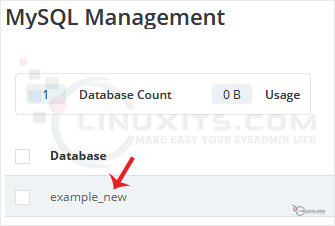
4. Under the Users list, you can find your database users. Click on Change Password. 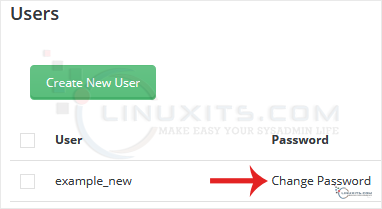
5. Enter your password or click on the generate password icon. Then confirm with Save. 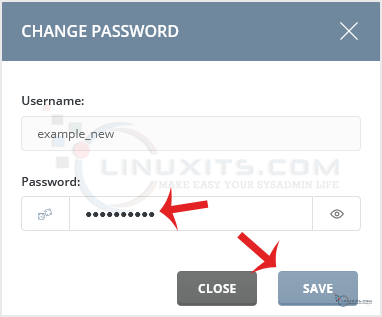
Please, copy your database password in a safe place.
Creating a strong and secure database password is key to maintaining the integrity of your website's data. We share expert tips and best practices for crafting a robust password that is resistant to hacking attempts, ensuring maximum protection for your valuable information.


