Set up an email account on your Apple/iOS device
To automatically sync or fetch a cPanel email on your Apple or iOS device, the first step is to set up an email account. This can be done by going to the Settings app, selecting "Mail," and then choosing "Accounts" or "Passwords." From there, you can add a new account and enter your cPanel email credentials.
You can set your email for automatic syncing. It means that if you receive new mail in your cPanel email account, it would be fetched/synced with your Apple/iOS mobile automatically.
1. Open the main screen of your Apple Mobile and click on the Settings Icon. 
2. Scroll down and tap on Passwords & Accounts. 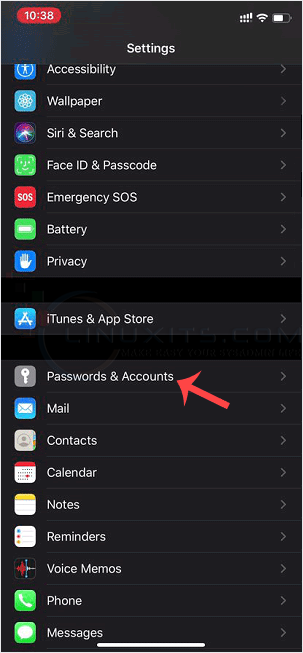
3. Now tap on Fetch New Data. 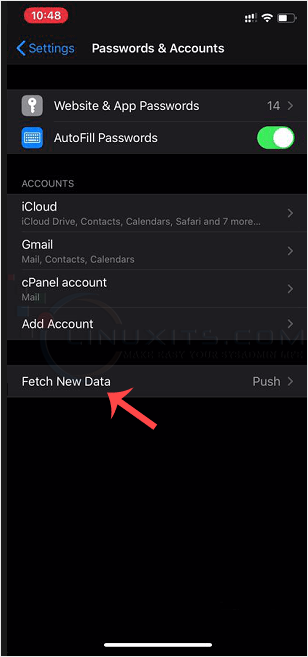
4. Select any option such as Every 15 Minutes or manually select an option and set your custom time to sync emails with your cPanel email server frequently. If any new email arrives, a new message will show up in your inbox. 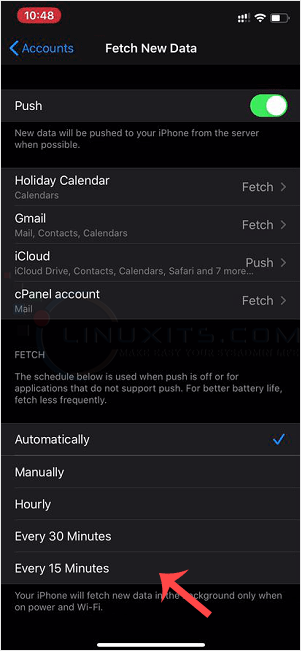
Now, your email will be automatically synced/fetched with your iOS/iPhone.
By following these steps, you can easily set up automatic syncing or fetching of cPanel emails on your Apple or iOS device. This will ensure that you stay up-to-date with your inbox and never miss an important message while on-the-go.


