Step-by-Step Guide: Adding a Subdomain in DirectAdmin
Adding a subdomain to your website can help you organize your content and improve user experience. In this comprehensive guide, we walk you through the process of adding a subdomain in DirectAdmin, from accessing your control panel to configuring DNS settings.
A subdomain is an additional part of your primary domain. For example, blog.example.com is a subdomain. Please, follow this tutorial to create a subdomain in DirectAdmin.
1. Log in to your DirectAdmin Account.
2. In the Account Manager section, click on Subdomain Management or type Subdomain in the navigation filter box, and the option will appear. Click on it. ![]()
3. Click on Add Subdomain. You will find it on the top right. 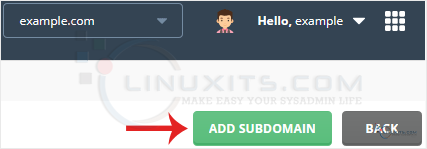
4. Under Subdomain, enter the Subdomain name you want to create.
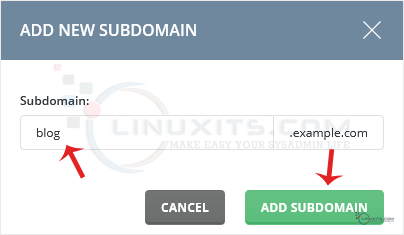
5. Click on Add Subdomain.
You should see a success message that the subdomain has been created.
Adding a subdomain may seem like a straightforward task, there are several best practices that can help you manage your subdomains effectively and ensure optimal performance. In this section, we'll share some tips and tricks for organizing your subdomains, implementing proper redirects, and optimizing SEO for each of your subdomains.


