You have a brand and you want to expand it as much as possible. The solution is SiteWorx. It's easy to manage, offers different plans, powerful features and makes your life easier. Here I'll show you how to add a secondary domain in SiteWorx — so that you can completely control everything about the site, either through your corporate email address or any personal email address of your choice.
If you have done a little bit of SEO, you know that adding a secondary domain to your site can be crucial. You don't want all of your traffic getting sent to one particular domain name. So, how do you end up with multiple domains? In this post, we will look at the different types of secondary domains, how they work and why they are important.
Secondary Domains are full-fledged domains with their own vhosts.
1. Log in to your SiteWorx account.
2. In the Domains section, click on Manage. ![]()
3. Click on the Plus icon. ![]()
4. Enter the following details:
-
- Domain: Your domain name.
-
- PHP Version: Select the PHP version you want to use for the domain.
-
- IPv4 Address: Choose IP Address or leave this as it is.
-
- IPv6 Address: Leave this as it is or choose your IPv6 Address.
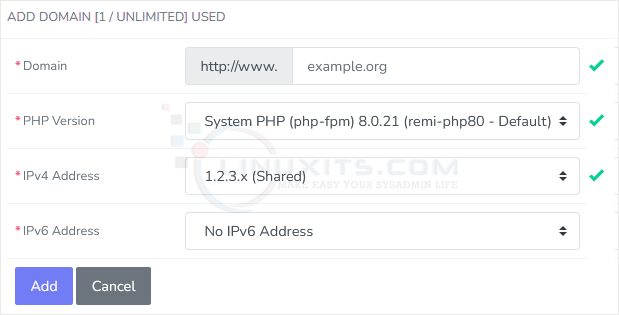
5. Click on Add.
You should see a success message that your domain has been added.
Adding a secondary domain opens up an array of possibilities to leverage SiteWorx's powerful features. This article explores how you can fully utilize the platform's capabilities, including email management, website customization, and domain redirection, to seamlessly integrate multiple domains into your online strategy.


